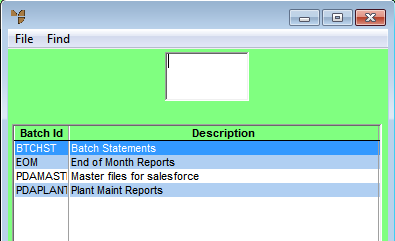
To create a new report batch:
If report batches have already been setup, Micronet displays a list of report batches
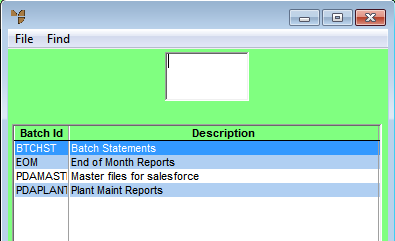
Micronet displays the Enter Batched Reports screen in Update Mode.
Micronet displays the Enter Batched Reports screen, which is now in Add Mode.
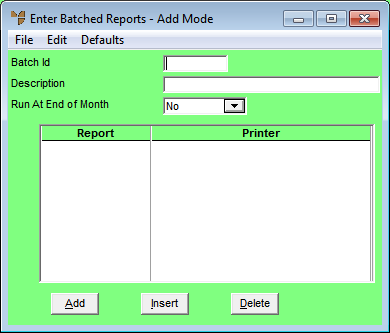
|
|
Field |
Value |
|
|
Batch Id |
Enter a unique ID for this batch. For example, for End of Month reports you could enter "EOM". This field should not be left blank when creating a new batch. |
|
|
Description |
Enter a unique name for this batch, e.g. "End of Month Reports". This field should not be left blank when creating a new batch. |
|
|
Run At End of Month |
Select Yes if you want this batch to be run when End of Month is processed. This makes the report batch selectable from the END OF MONTH menu. Where there are multiple batches flagged to be printed at EOM, they will all print if the user selects the print option. |
Refer to "Maintaining the Reports in a Batch".
Refer to "Printing Batched Reports".
Refer to "Managing Report Batches".